An introduction tutorial in using "Blender", a 3-D animation program that generates 3 dimensional graphics and animates them.
Here are a few beginner tutorials to check out:
http://www.blender.org/
http://www.blender.org/education-help/tutorials/
http://www.youtube.com/watch?v=u2F_KZELSW0
http://www.youtube.com/watch?v=ozlwcQT-U20
Animation students should check in regularly to see what we are doing in class- events, links, and resources.
Monday, December 9, 2019
Intro to Blender
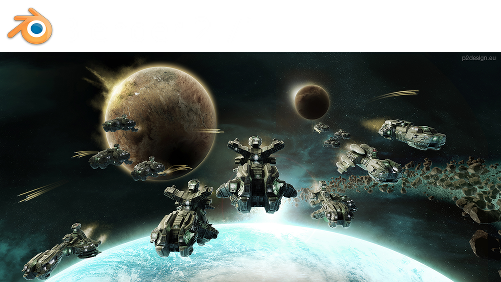
Blender is a professional free and open-source 3D computer graphics software product used for creating animated films, visual effects, art, 3D printed models, interactive 3D applications and video games. Blender's features include 3D modeling, UV unwrapping, texturing, raster graphics editing, rigging and skinning, fluid and smoke simulation, particle simulation, soft body simulation, sculpting, animating, match moving, camera tracking, rendering, video editing and compositing. It further features an integrated game engine. Blender is not only used for 3-D computer animation, it is also incorporated for industrial design and video games.
We begin in blender by looking at the interface: windows, menus, tools, and basic controls and functions. Then we will explore ways to move, rotate and scale 3D objects. We also briefly touch how to edit the vertices of an object in "edit mode" which we will go into detail about tomorrow.
Sintel
Operation Barber Shop
Spring
La Cour
Big Buck Bunny
The Present
Sunday, December 8, 2019
Blender Hotkeys
Here are some buttons or "hotkeys" short cuts.
Hotkeys
These work in both edit mode and object mode:
g = move what is selected
r = rotate what is selected
s = scale what is selected
a = deselect/select all
These work in edit mode only:
w = accesses menu to subdivide and do other things
e = extrudes what has been selected
alt rightclick = select ring of vertices, edges or faces
ctrl r = adds loop cuts
Navigational hotkeys:
numpad 0 = camera view
numpad 1 = front view
numpad 3 = side view
numpad 7 = top view
numpad decimal = orbit around what is selected
Camera controls:
alt ctrl numpad 0 = moves camera to current view
Blender Hot Key Google Doc
Hotkeys
These work in both edit mode and object mode:
g = move what is selected
r = rotate what is selected
s = scale what is selected
a = deselect/select all
These work in edit mode only:
w = accesses menu to subdivide and do other things
e = extrudes what has been selected
alt rightclick = select ring of vertices, edges or faces
ctrl r = adds loop cuts
Navigational hotkeys:
numpad 0 = camera view
numpad 1 = front view
numpad 3 = side view
numpad 7 = top view
numpad decimal = orbit around what is selected
Camera controls:
alt ctrl numpad 0 = moves camera to current view
| Ctrl+Spacebar | Toggle manipulator |
| Alt+Spacebar | Change manipulator orientation |
| Tab | Toggle Edit mode |
| Shift+Tab | Toggle snapping |
Blender Hot Key Google Doc
Subscribe to:
Comments (Atom)