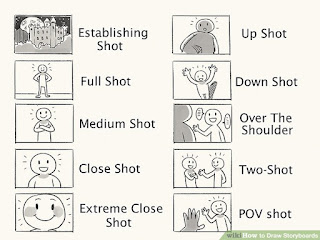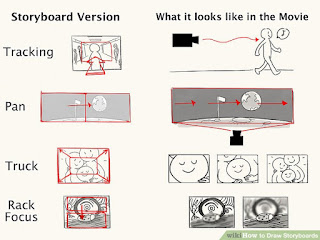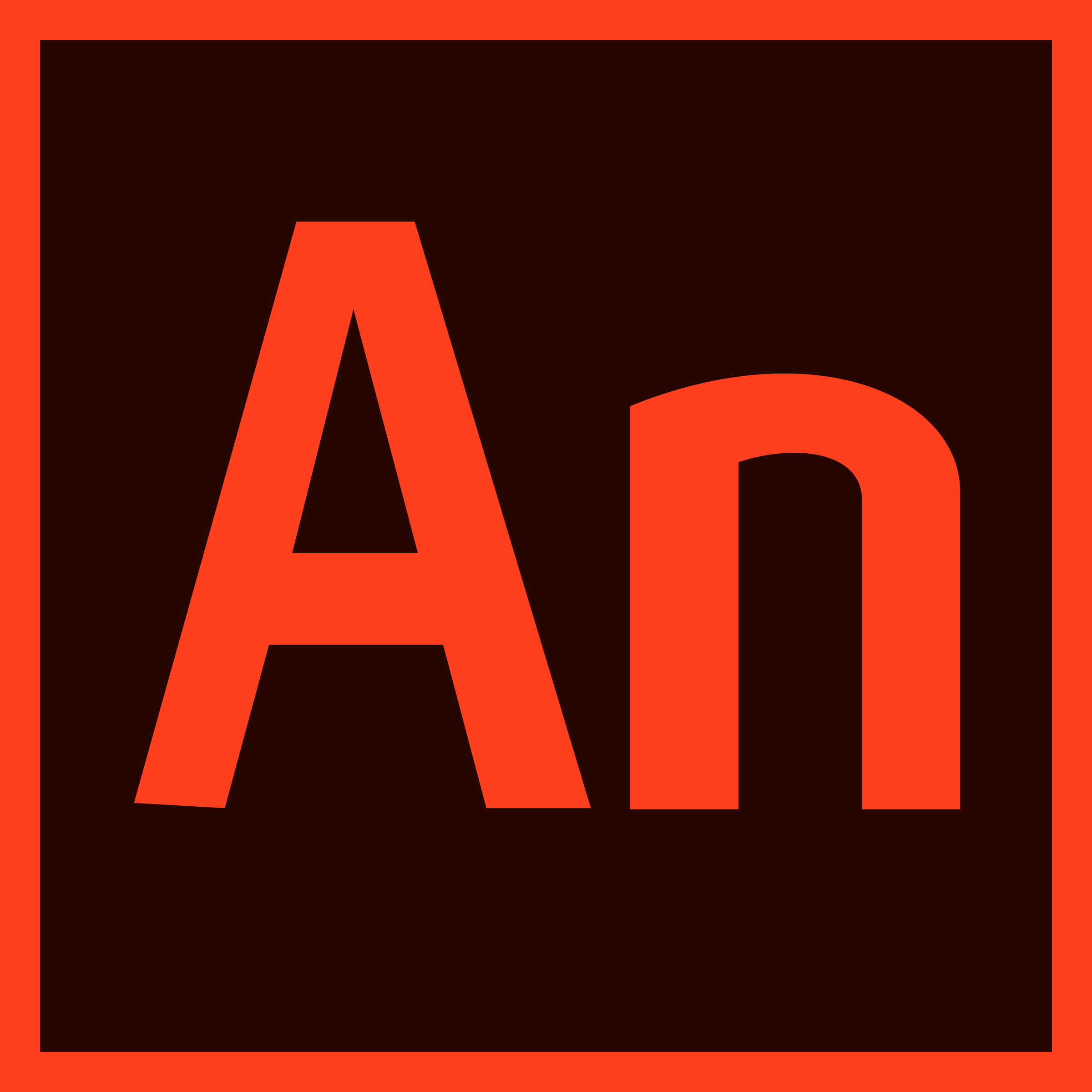Stop Motion Tips
Occupation: Animator
(notes on) Biology
The Animation of Man
Own the Sky
- Camera (digital camera, or even a phone)
- Tripod (or something to hold your camera in the same position)
- Computer
- Animating program, such as MonkeyJam, SAM Animation, Dragon Animation or even iMovie, or Windows Movie Maker
- Materials needed to create your scenes and characters (this can be paper, clay, paints, etc.)
- Writing Paper
- And, of course, your IMAGINATION!
Think of an idea for your animation. Make sure it is feasible with the resources you have, and let your mind loose! It doesn't have to be complicated, or it could be a movie. Just have a brainstorm, and see what you come up with.
STORYBOARD
The next step is to make a storyboard. A storyboard has the main ideas of the story, visually, so it's easier to make the animation. Add the main ideas in each box, and write a short description underneath. This will help you make the animation.
SCENES & CHARACTERS
Now it is time to create your scenes and figures. They can be made from anything, or they can be real life.
Time to get started! Set up a tripod with camera/phone on it,
to make sure it doesn't move while you're making the animation. Consistent lighting, exposure and colour balance.
Put your figure in the first position in your scene.
Now, you're ready!
Using your storyboard to help you, take a picture of your figure in the first position. Then, move the figure a little bit, and take the next picture. Move it again, and take another picture. Make sure you don't move the camera AT ANY TIME, and only make SUBTLE MOVEMENTS to your scene and figures each time. Carry on moving the figure, taking a picture every time you do. TIP: if you want a certain point in your animation longer, just take lots of pictures of the same moment! If the scene moves a bit, DON'T WORRY, this will give the animation a bit of character and quirkiness!
You can change the scenes, add more characters, and once you get the hang of it, you'll be having fun, and be great at it! The only thing you need is PATIENCE. Stop-motion can require hundreds, if not thousands of pictures. The one at the start needed 700 photos! So, have fun, practice and be patient.
Once you have all your photos, upload them onto your computer. Make sure you have an animating program, many of which are free (unless you want to be professional), and great for beginners. Here are some examples:
Once you have all your photos, upload them onto your computer. Make sure you have an animating program, many of which are free (unless you want to be professional), and great for beginners. Here are some examples:
Put your figure in the first position in your scene.
Now, you're ready!
Using your storyboard to help you, take a picture of your figure in the first position. Then, move the figure a little bit, and take the next picture. Move it again, and take another picture. Make sure you don't move the camera AT ANY TIME, and only make SUBTLE MOVEMENTS to your scene and figures each time. Carry on moving the figure, taking a picture every time you do. TIP: if you want a certain point in your animation longer, just take lots of pictures of the same moment! If the scene moves a bit, DON'T WORRY, this will give the animation a bit of character and quirkiness!
You can change the scenes, add more characters, and once you get the hang of it, you'll be having fun, and be great at it! The only thing you need is PATIENCE. Stop-motion can require hundreds, if not thousands of pictures. The one at the start needed 700 photos! So, have fun, practice and be patient.
Once you have all your photos, upload them onto your computer. Make sure you have an animating program, many of which are free (unless you want to be professional), and great for beginners. Here are some examples:
Once you have all your photos, upload them onto your computer. Make sure you have an animating program, many of which are free (unless you want to be professional), and great for beginners. Here are some examples:
- MonkeyJam
- SAM Animation
- Dragon Animation (professional)
- iMovie
- Windows Movie Maker